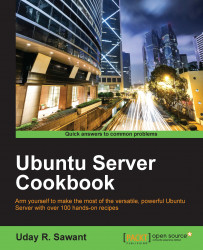We have set up the Ampache server and configured it for streaming. In this recipe, we will learn how to set up an Android client to play content from our Ampache server.
You will need an Android or iOS phone or tablet. We will focus on the configuration of an Android client, but the same configuration should work with an iOS device, and even desktop clients such as VLC.
Follow these steps to stream music with Ampache:
First, install Just Player on your Android device. It is an Ampache client and uses XML APIs to stream content from Ampache. It is available from the Play Store.
Once installed, open the settings of Just Player and search for Ampache under cloud player.
We need to add our Ampache server details here. Enter the server URL as the domain name or IP address of your Ampache server and append
/ampacheat the end, for example:http://myampacheserver.com/ampacheNext, enter the username and password in their respective fields. You can...