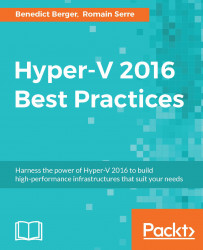When working with highly available SAN storage systems, you not only want the storage systems to avoid a single point of failure but also its connections. Therefore, it's a best practice to have multiple connections between your SAN storage infrastructure and your Hyper-V Server systems. Multipath I/O ensures that redundant paths between these systems are detected and the corresponding disks are only registered once.
This is essential to ensure seamless disk management. With active MPIO, a path to your SAN storage might get lost without any interruption to your virtual machines. SMB3 handles this by using SMB multichannel, for all other storage architectures follow these steps to enable MPIO via PowerShell:
Enable-WindowsOptionalFeature -Online -FeatureName MultiPathIO
If you use iSCSI Storage, run the following command:
Enable-MSDSMAutomaticClaim -BusType iSCSI
If you use SAS storage, run the following command:
Enable-MSDSMAutomaticClaim -BusType SAS
To ensure a round-robin...