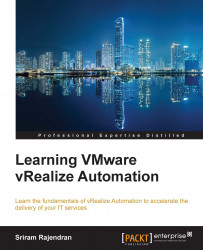Enabling ASD is an easy task. However, two mandatory prerequisites should be fulfilled for it to work:
Designated users or a common group should be enabled with the Service Architect role
The vRealize Automation license (CAFÉ appliance) should be licensed with either Advanced or Enterprise

There are two ways you can assign the service architect role:
Assign to a specific identity store user/group
Assign to a custom group
Log into the Publishing portal (
https://CAFE.PKCT.LOCAL/vcac/org/Publishing) as a tenant administrator and navigate to Administration | Identity Store Users & Groups; enter the designated user name, select the user, check the Service Architect role, and click Update:
Log out the tenant administrator user and log in as an ASD user. If the preceding step is successful, the Advanced Services tab should be visible for this user: