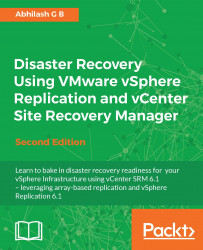If you are involved in a new implementation, then you will have to plan how the ESXi hosts are zoned to the array at both the protected and recovery sites. This means that LUNs should be correctly zoned at the Fabric:
At the protected site array, zone the ESXi hosts to communicate with the array, and make sure that the LUNs housing the VMs to be protected are assigned to the ESXi hosts
At the recovery site array, zone the ESXi hosts to the array, but do not map the replica LUNs to the hosts yet
VCenter SRM has to be installed at the both the protected and recovery sites for the disaster recovery setup to work. The installation process is identical regardless of the site it is being installed at; the only difference is that at each site, you will be registering SRM installation to the vCenter Server managing that site.
SRM can be installed either on the same machine that has vCenter Server installed or on a different machine. The decision to choose one of the installation models depends on how you want to size or separate the service-providing machines in your infrastructure. The most common deployment model is to have both vCenter and SRM on the same machine. The rationale behind this is that SRM will not work in standalone mode, that is, if your vCenter Server goes down, there is no way to access SRM. Like vCenter Server, SRM can be installed either on a physical or on a virtual machine.
Another factor that you would want to take into account is the installation of the SRA. SRAs have to be installed on the same machine where you have SRM installed. Some SRAs would need a reboot after they are installed. So, it is important to read through the storage vendor's documentation prior to proceeding to make a deployment choice for SRM. If the vCenter downtime is not feasible, then you will have to consider installing SRM on a separate machine.
Nevertheless, it is important to make yourselves aware of the software and hardware requirements of a software installation before it is actually installed. This is to make sure that you don't run into compatibility or supportability issues during the course of using the product. To understand the requirements for SRM, refer to page 13 of the Site Recovery Manager System Requirements chapter, in the Site Recovery Manager Installation and Configuration guide for SRM 6.1.
This guide can be accessed at the following URL:
http://pubs.vmware.com/srm-61/topic/com.vmware.ICbase/PDF/srm-install-config-6-1.pdf
The following flowchart depicts the processes involved in installing vCenter SRM:

Let's assume that the SRM database and the 64-bit DSN have already been created. We will delve directly into the installation procedure using the SRM installer.
Before you begin, you will need to download the SRM installation bundle from VMware's website. It can be downloaded by navigating to www.vmware.com and then to Downloads | vCenter Site Recovery Manager. You will need to log in to your my.vmware.com account before you cloud download the executable.
The following procedure will guide you through the SRM installation wizard:
Double-click the downloaded executable to load the installer.
On the welcome screen of the installation wizard, click on Next to continue.
On the VMware Patents screen, click on Next to continue.
Accept the license agreement and click on Next to continue.
On the Installation Prerequisites screen, click on Next to continue.
Choose a destination folder for the installer to put the files. The default location is
c:\Program Files\VMware\VMware vCenter Site Recovery Manager\. You can change this by clicking on the Change button. For now, I have chosen to leave the default in place. Click on Next to continue.On the vSphere Platform Services Controller screen, supply the FQDN or the IP address of the PSC and its Single Sign-On (SSO) credentials:

The details supplied here correspond to the PSC of the vCenter site that you intended to protect. Click on Next to continue.
You will be prompted to accept the PSC certificate. Click on Accept and then on OK to close the Certificate Information window.
On the VMware vCenter Server screen, choose the vCenter to register the SRM instance with and click on Next to continue:

You might get a list of more than one vCenter if there is more than one vCenter using the same PSC, or if the PSCs are part of the same SSO domain—Linked Mode for example.
In the Site Recovery Manager Extension screen, supply a Local Site Name, Administrator E-mail, and local host IP address. Listener Port by default is set to 9086. The local site name could be any name that can identify the vCenter sites in the SRM GUI. The local host IP address is the IP of the machine on which SRM is being installed. It is possible that the machine on which SRM is being installed has more than one network interfaces configured with different IP addresses. The local host option will let you choose the interface you want SRM to be available on:

On the Site Recovery Manager Plug-in ID screen, choose the Default Site Recovery Manager Plug-in Identifier option. The Custom Site Recovery Manager Plug-in Identifier option is used when you need to share a single site as a recovery site for more than one protected site. You will learn more about this in the Setting up a Shared Recovery Site topic of this chapter:

In the Certificate Type screen, you can either let the installer generate a certificate or you could supply a certificate file generated by a certificate authority.
The options available are:
Automatically generate a certificate
Use a PKCS#12 certificate file
Make your choice and click on Next to continue.
The first option will let the installer generate a new certificate. Use the second option if you already have a certificate file from your certificate authority. VMware recommends using CA signed certificates for all of its products.
On the next screen, supply the details (Organization and Organization Unit) for the certificate generation and click on Next to continue. You will be prompted for this information only if you have chosen to automatically generate a certificate.
On the Database Server Selection screen, you have a choice between an embedded database server and an external database:

The embedded database is a vPostgreSQL database and an external can be SQL or Oracle.
If you choose the embedded database server, then on the next screen you must specify a Data Source Name, Database User Name, and Database Password for the embedded database:

If you choose to use an external database, for instance SQL, then you will need a 64-bit DSN pre-created and the valid credentials for the database connection. It is not a recommended practice to expose the database server's sa credentials. Hence consider using a service account.
The Site Recovery Manager Service Account by default will use the local system account. However, the best practice is to use a separate service account for this.
On the Ready to install the Program screen, click on Install to begin the installation. The account should be a member of the local Administrators group.
Once the installation is complete, click on Finish to exit the installer.