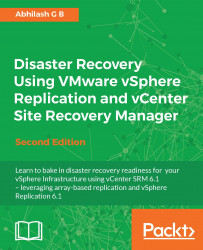Once you have installed the SRA at both sites, you will now need to add an array manager at both sites. An array manager is required to discover the replicated LUNs and perform other storage operations initiated by SRM.
Here is how you can add an array manager:
Connect to either of the protected/recovery sites through vCenter Server using vSphere Web Client, navigate to Home | Site Recovery, click on Array Based Replication, and select its Objects tab:

-
Under the Objects tab, click on the
 icon to bring up the Add Array Manager wizard:
icon to bring up the Add Array Manager wizard:

The Add Array Manager wizard presents two options:
Add a pair of array managers: This is used when you want to go through the process of adding both the protected and recovery site array managers and enabling the array pair. Use this method during this initial configuration.
Add a single array manager: This is used when you want to add the array managers as separate steps. This can be handy when you want to remove and re-add the array manager corresponding to a particular site.

Select the Add a pair of array managers option, and click on Next to continue.
Select the site pair to configure the array managers, and click on Next to continue:

The Select SRA type screen will list the discovered SRA installed on the SRM servers at both the sites. You will not be able to proceed further if it cannot find the SRA at the paired site:

This will be followed by two configure array manager screens, one each for the protected and recovery sites.
On the first Configure array manager screen, enter a Display Name and the login information required by the protected site's SRA to connect to its storage array. Click on Next to continue:

On the second Configure paired array manager screen, enter a Display Name and the login information required by the recovery site's SRA to connect to its storage array. Click on Next to continue:

On the Enable array pairs screen, you will be presented with a list of discovered array pairs. Select the array pair corresponding to the protected and recovery sites and click on Next to continue:

On the Ready to complete screen, review the summary of the selected settings and click on Finish to create the array manager pair:

The information prompted on the Configure array manager screen (at step 8 and step 9) differs from array to array and from vendor to vendor. It is purely dependent on the SRA being used.
Note
I have used an HP StoreVirtual (left-hand) SRA and have entered the Virtual IP (VIP) of the cluster the Node Storage Module (NSM) is part of. If none of the NSMs in the cluster are involved in the replication for SRM, then I could supply the IP addresses of the involved NSMs separated by a comma.
If the array managers are successfully added, then they will be listed with a Status OK under the Object tab:

Now, you can select either of the array managers and navigate to Manage | Array Pair to view a list of replicated devices and its direction of replication, which will be Outgoing Replication for the Protected Site Array Manager and Incoming Replication for the Recovery Site Array Manager:

Also, to discover and list new replication-enabled LUN devices that are presented to hosts, click on the
 icon to run a Discover Devices operation for the selected array pair.
icon to run a Discover Devices operation for the selected array pair.The Array Pairs tab shows the replication relationship between two arrays. Before you enable the array pair, you need SRA installed and the array manager added at both the sites. For the array manager to detect an array pair, there should be a replication schedule already created between the arrays. Refer to the vendor documentation to understand what a replication schedule would mean for the vendor's array and the procedure to create it. When an array pair is enabled, it tries to discover the LUN devices for which a replication schedule is enabled at the array. However, not all devices with a replication schedule are displayed as a device for the array pair. Only the devices that are presented to a host at the protected site are displayed.
If the replicated LUN devices are not presented to the hosts at the replication source (protected site), then it will complain about this: