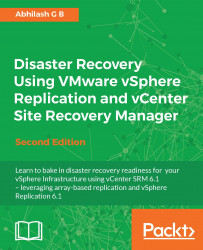Synchronization is the process of transferring changed blocks from the source to the replica at the destination via the vSphere Replication Server component. vSphere Replication synchronizes the data based on the RPO setting. If the RPO is set to 4 hours, then the synchronization happens every 4 hours.
However, we do have an option to force an immediate synchronization, using Synchronize Data Immediately, without having to wait for the next scheduled sync. Although it is important to keep in mind that the amount of time required to perform the sync depends on the amount of changes to the source VM since the previous scheduled sync. This operation could potentially increase the network usage, owing to the amount of data that needs to be transferred.
The following procedure will guide you through the steps required to initiate an immediate data synchronization:
Connect to the vCenter Server and navigate to the inventory home.
Click on vSphere Replication to bring up...