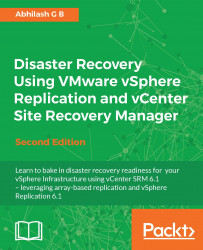You can choose to move an active replication to another VR server if need be. This is generally done when you have multiple VR servers at the recovery site and you intend to distribute the replication load to those servers. Moving a replication to another VR Server requires a reconfiguring of the replication on the VM.
The following procedure will guide you through the steps required in moving the replication to another VR Server:
Connect to the vCenter Server and navigate to the inventory home.
Click on vSphere Replication to bring up the vSphere Replication home.
Click on Monitor to go to the monitor tab with the vSphere Replication sub-tab selected.
Select either Outgoing Replications or Incoming Replications.
Select the replication, right-click on it, and click on the Move to... menu item:

You should now be presented with a list of vSphere Replication servers registered to the site the VM is being replicated to. Make a selection and click on OK:

The Recent...