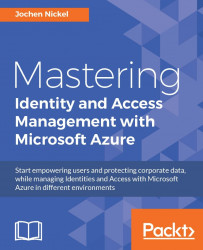In this section, we will configure and simulate some typical events that get reported in the Azure AD Reports section.
Configure in sign ins after multiple failures to
10.
Lock out a user account with a limit of
10wrong login warnings.You should receive the following message:

Next, we need to unblock the user account
The following are two methods to unblock a user:
Method 1: Wait 15 minutes
Method 2: Unlock your account with the password reset process
Method 1: Reset the user's password; as an Office 365 or Azure AD admin, perform a password reset for the user.
Method 2: Make sure that the user is allowed to sign in. Sign in to the Office 365 portal as an admin.
Locate the user and then open the settings for that user
Under Set sign-in status, click Allowed and then click Save
Method 3: Reset the user's...