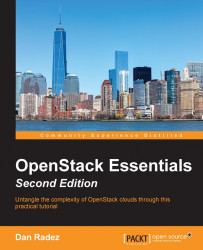The web interface lets you create the network and subnet in the same dialog. Perform the following steps to obtain a network and a router:
Log in as your non-administrative user, select the Network menu, select the Networks submenu, and click on the Create Network button in the top-right corner, as shown here:

After you have filled in the network name, go to the next dialog screen and fill in the subnet information, as shown in the following screenshot:

In the final dialog box, add the DNS entries, as shown in the following screenshot:

When you've completed filling in the dialog, you'll end up with a network and a subnet that's associated with the network, as shown in the following screenshot:

Next, create the router. Select Routers from the Network menu, and click on Create Router in the top-right corner of the page, as shown in the following screenshot:

Once you've filled in the router name, click on Create Router, as shown in the following screenshot:

Next, click on...