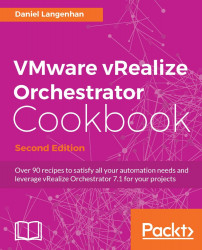This recipe contains a lot of small little bits and pieces around the Orchestrator Control Center.
This is a collection of little bits and pieces...
This enables you to check what workflows are running, to cancel running workflows and to inspect them:
In the Orchestrator Control Center, go to Inspect Workflow.
You now see all the currently running workflows. You can use the example workflow
06.04.01 Sleepfor testing.To cancel the workflow, tick it and then select Cancel all selected.
Click on Refresh Grid to show the changes.

Click on Finished Workflows.
You can now select for either failed, completed, and/or canceled workflows.
You can also narrow down the timeframe of the search.
As well as search by the Workflow name, its Workflow ID, or its Token ID.
By clicking on one of the blue links, you can get additional information of the workflow, such as its logs and schema.