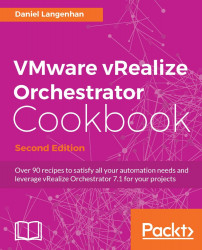This recipe will show how to use synchronization to update Orchestrator objects between two Orchestrator servers.
We will need at least one workflow, action, or other Orchestrator object that can be synced.
Additionally, we also need two Orchestrator servers; they should not be in a cluster. For test purposes, you can deploy an Orchestrator appliance without any additional configuration.
We will use a workflow in this example. The same method applies to all other Orchestrator elements that can be synchronized:
Right-click on a workflow (or a folder) and select Synchronize.
You will now be asked to enter the IP or FQDN of the other Orchestrator server as well as some credentials for the connection. Click on Login.
You will now see a summary of all workflows you have selected for synchronization on both Orchestrator servers:
A: Here, the version number of a given workflow is shown
B: You have four options...