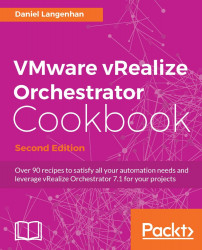In this recipe, we will learn how to import and export elements from one Orchestrator to another using Orchestrator Client.
We need at least one workflow, action, or other element that we can export, delete, and import. If you have two Orchestrator servers, you can export the element on one and import into the other.
In this example, we will use a workflow to import and export an object. However, the same methods apply to all Orchestrator elements.
We will use the 00.00 BasicWorkflow workflow of the example package in this example. Exporting also works for other elements:
To export a workflow, right-click on it and select Export workflow.
A window will pop up that shows you your local drives from the computer you are running Orchestrator Client on.
Select a directory and a name for the workflow (the default name is the name of the workflow). The default file extension is
.workflow.You can define a name...