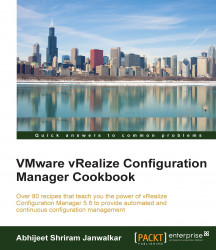VCM requires four databases on a dedicated SQL system. In this recipe, we will learn how to correctly install the SQL Server component.
Depending upon the deployment type we choose, we will need either a dedicated SQL Server (two- and three-tier deployment) or we can use the Windows server used for the VCM Collector server (single-tier deployment).
We will need an operating system-Windows Server 2012 (or better)-and SQL 2012.
For proof of concept or testing purposes, you can use shared SQL; or else, use dedicated SQL.
The steps to install SQL are the same for all the three types of VCM deployments–only the server will change depending upon the type of tier.
Note
As this is not a dedicated guide to installing and configuring SQL, we will not include all the screenshots; if you need further help, consult your DBA team for detailed instructions.
Follow these steps:
Start the SQL installer.
Under the installation menu, select New SQL Server standalone installation or add features to an existing installation.
Make sure all the setup support rules have been passed.
Ignore product update errors if you do not have an Internet connection.
Enter the product key.
Accept the EULA.
Under Setup Role, select SQL Server Feature Installation.
Select the following features:
Instance Features
Database Engine Service
Full-Text and Semantic Extractions for Search
Reporting Service - Native
Shared Features
Documentation Components
Management Tools - Basic
Management Tools - Complete
Choose the installation folder according to your server configuration.
Make sure all the installation rules have been passed.
Go with the default instance and again change the installation folder location if required.
It is always better to use a service account to run SQL services, and you need to have a domain account if you will be installing a two- or three-tier VCM instance.
Note
In a multi-tier VCM deployment, the database is on a different server, and we need a domain service account so that SQL can communicate over the network.
Provide the correct service accounts to the SQL installation wizard.
The collation setting supported by VCM is
SQL_Latin1_General_CP1_CI_AS; make sure this is selected.Add the SQL admin group from Active Directory. Depending on company policy, enable Mixed mode and provide the
SAaccount with a password.For reporting services, we will be only installing SSRS and not configuring it.
Follow the wizard and install SQL.
SQL will host all the four databases required for VCM. We don't need to create or configure any database right now; they will be created when we install VCM. We will need special permissions for SQL Server, as previously stated in the Service accounts subsection.
Also, all activities such as compliance check and patch status for a machine are performed using the data available in the database, so this puts extra workload on the database, which highlights the need for a dedicated SQL Server. All the schedules are stored as SQL jobs in SQL, putting another layer of work pressure on the SQL Server.
VCM uses SSRS to host the reporting feature; we installed SSRS as well while deploying SQL, and in the following recipes we will configure it.