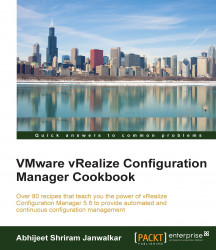After an upgrade of the VCM server, you need to upgrade the VCM agent. This recipe deals with the Windows and Linux VCM agent upgrades from their previous versions.
You must have some old agents to be upgraded to the latest version and they should be communicating with VCM server.
There are two ways to upgrade the agent in the case of Windows. From the console, you can choose Upgrade as an option, or you can choose Install and in the wizard choose Remove Current Agent from the machine. Both the processes do the same thing–upgrading the agent to the latest build–but Install with Remove Current version takes more time. Both the options retain all the old collected data.
We will use the Upgrade method in this recipe.