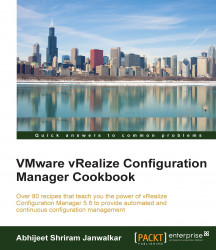Overview of this book
VMware vRealize Configuration Manager (VCM) helps you to automate IT operations, manage performance, and gain visibility across physical and virtual infrastructure. It is continuously being used by enterprises to audit the configurations of the VMware infrastructure as well as the Windows, Linux, and UNIX operating systems.
This book is filled with practical recipes through which you will learn about the latest features of vRealize Configuration Manager 5.8.X, starting with installation of various tiers of VCM followed by configuration management across physical and virtual servers.
Throughout this book, you will explore how VCM can perform tasks such as patch management, compliance assessment, and software package distribution along with Machine filters for new platforms such as RHEL 7 and Windows 10. This book will ease your troubles while upgrading from the existing VCM to the latest version by providing you with step-by-step instructions about the process of migration along with upgrade and maintenance support. This book will help you understand how to integrate vRealize Configuration with other applications along with schedule management and also guide you on how to handle security issues.
After reading this book, you will have a clear understanding of how VCM fits in the overall picture of the data center design from a patching and compliance perspective.