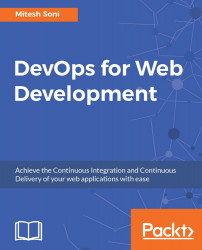Our sample application has JUnit test cases, and to execute them, we need to configure JUnit-related settings in the build job configuration:
Under Post-build Actions, select Publish JUnit test result report.
Provide a path for Test report XMLs based on the workspace.
Click on Apply and then click on Save:

After you've configured the JUnit settings for the build, wait for a scheduled build execution, or click on Build Now.
Verify the build status on the Jenkins dashboard and you will see the Test Result link with a small summary. Click on Test Result:

Verify all test execution statuses package wise. The page also provides information related to duration and failed test cases:

In the next section, we will cover the Dashboard View plugin, which helps us customize the view for build jobs.