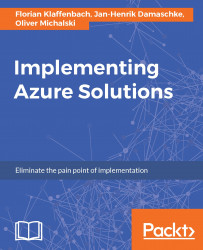Now you know how to organize your resources, but for working with the resources, there is still another functionality that is important, which I will introduce now.
What does this mean? As an administrator, you may need to lock a resource group, or resource to prevent other users from accidentally deleting or modifying critical resources. The Azure resource manager offers a mechanism with two levels (CanNotDelete or ReadOnly) to be able to make appropriate settings.
Let's take a look at this:
- In the portal, click on
Resource groups:

- On the
Resource groupsblade, click theacdppbookname field:

- In the navigation section on the
Resource groupsdashboard, click on theLocksbutton:

- On the
Locksblade, click on theAddbutton:

- Now type
ppbookdemoin theLock nametextbox, select aLock type, and click onOK:

- Your first lock is ready.