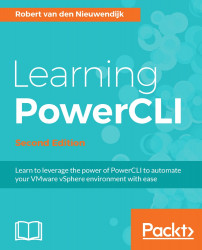In SRM, you have to make a connection between the protected site and the recovery site. This process is named pairing. Unfortunately, pairing SRM sites cannot be done using the SRM API. You have to use the vSphere Web Client to pair the protected site and the recovery site. In the vSphere Web Client, you have to do the following to pair two SRM sites:
Select Home | select Site Recovery under Inventories | expand Sites | select Sites | select the site you want to pair | expand Actions | select Pair Site | type the address of the Platform Services Controller (PSC) in the PSC address field | keep 443 for the port number | click on Next | provide the Single Sign On (SSO) administrative credentials required to perform administrative operations in the PSC in the Username and Password fields | click on Finish.
If the pairing succeeds, you will see two sites in the vSphere Web Client under Site Recovery | Sites. The following screenshot of the vSphere Web Client shows the two SRM...