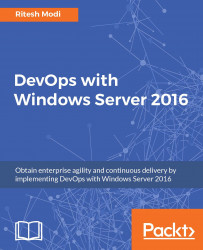There are multiple places from where release definitions can be executed manually in VSTS.
Release definitions can be executed using the context menu available against each release definition as shown in Figure 33.
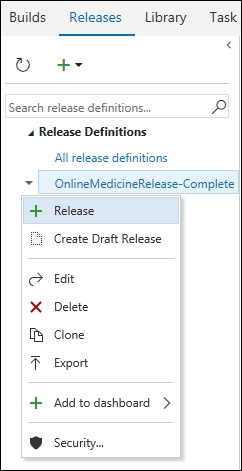
Figure 33: Queuing a release definition manually
If the release definition is in the edit mode, it can be executed by clicking on the Create Release button on the menu as shown in Figure 34.
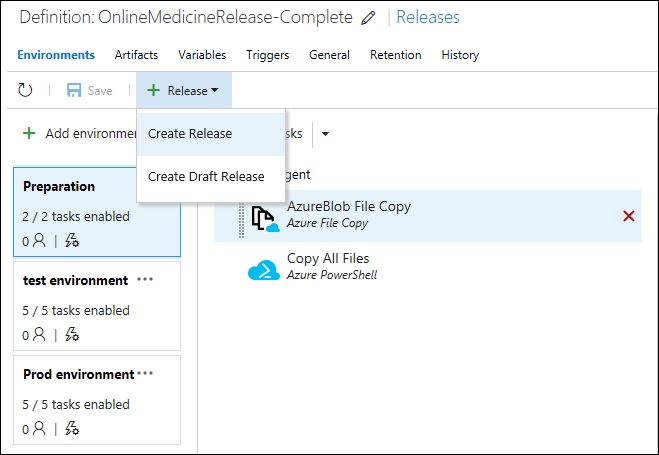
Figure 34: Another way to queue release definition manually
The release progress can be viewed from the console window. Clicking on the Releases link takes to window containing the details of all the release executions. This is shown in Figure 35.
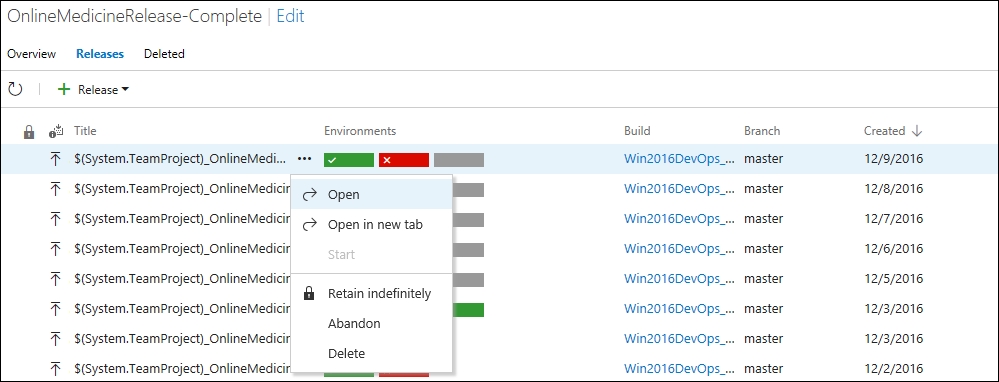
Figure 35: List of releases
Clicking on Open shows a dashboard containing all the details about the release executions including artifacts and logs. This is shown in Figure 36.
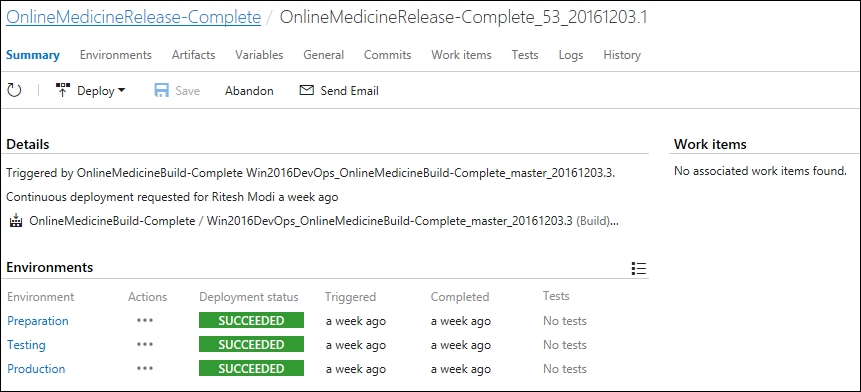
Figure 36: Release dashboard
Clicking on the logs menu items shows the log entries for each activity in each environment as shown in Figure 37.
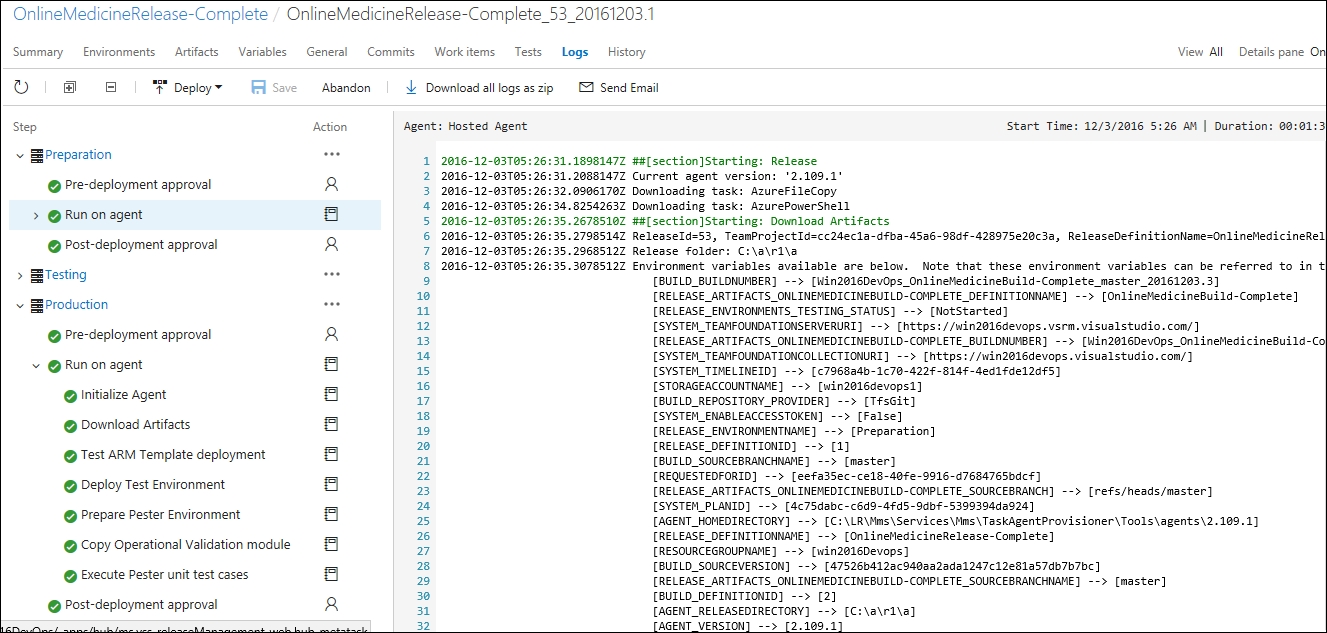
...