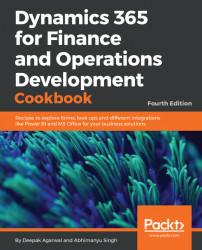Frequent users will notice that some of the Dynamics 365 for Finance and Operations forms use tree controls instead of the commonly used grids. In some cases, this is extremely useful, especially when there are parent-child relationships among records. It is a much clearer way to show the whole hierarchy, as compared to a flat list. For example, product categories are organized as a hierarchy and give a much better overview when displayed in a tree layout.
This recipe will discuss the principles of how to build tree-based forms. As an example, we will use the Budget model form, which can be found by navigating to Budgeting | Setup | BasicBudgeting | Budget models. This form contains a list of budget models and their submodels and, although the data is organized using a parent-child structure, it is still displayed as a grid. In this recipe, in order to demonstrate the usage of the Tree control, we will replace the grid with a new Tree control.