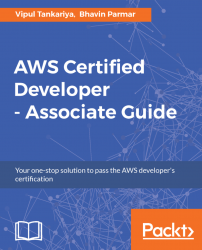After the message is sent to the queue, you can retrieve it from the queue. While retrieving a message from the queue, you cannot specify which message you want to retrieve from the queue, however, you can specify how many messages you want to retrieve. Here are the steps for viewing a message from the queue:
- Select a queue from the queue list, as shown in Figure 12.15:
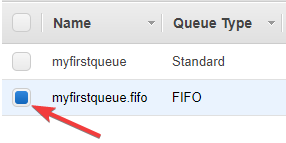
Figure 12.15: Queue list
- Click
Queue Actionsand thenView/Delete Messages, shown as follows:
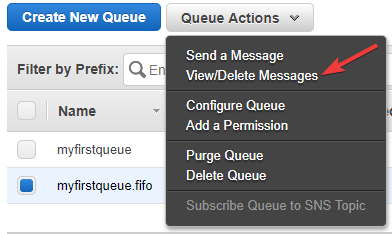
Figure 12.16: Queue Actions-View/Delete Messages
- From the subsequent screen, you can click
Start Polling for Messages, as shown in Figure 12.17:

Figure 12.17: Polling for messages
- In the subsequent screen, you can see up to 10 messages available in the queue, as specified in the previous step. The screen resembles Figure 12.18:
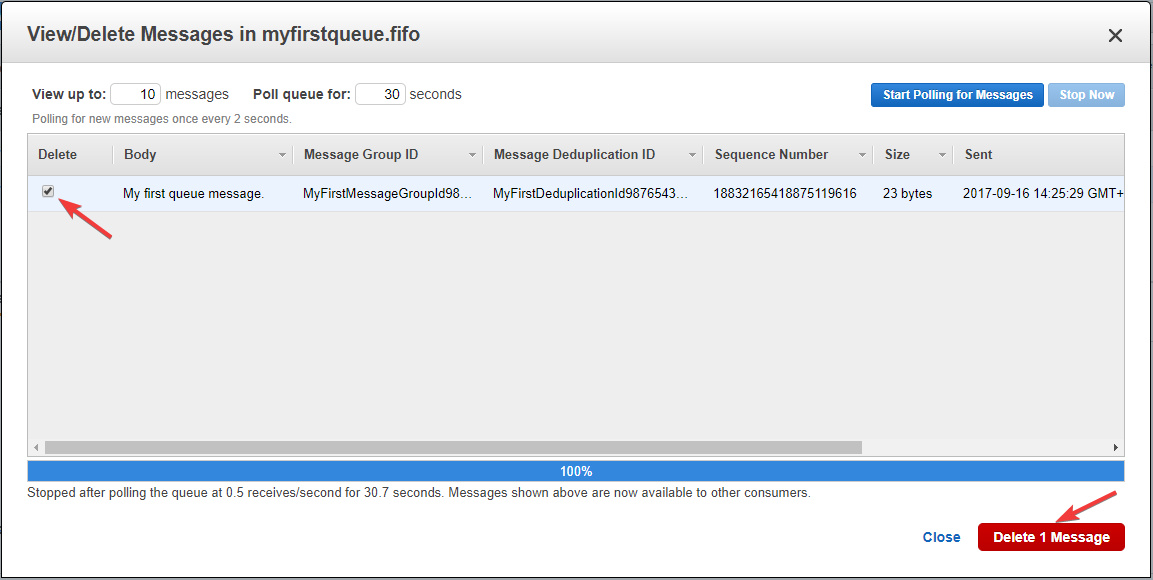
Figure 12.18: Messages in a queue
- You can select one or more messages from the list that you want to delete, and click
Delete 1 Message. It displays theDelete Messagesdialog...