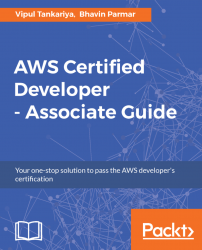The Amazon SNS topic's publisher can send a notification to an Amazon SQS queue. It is essential that the SQS queue is subscribed to a topic.
Consider the steps as following:
- Go to the SQS dashboard, as shown in Figure 13.30:

Figure 13.30: Amazon SQS dashboard
- Select the queue and click the
Queue Actionsdrop-down menu. SelectSubscribe Queue to SNS Topic, as shown in Figure 13.31:

Figure 13.31: Subscribe Queue to SNS Topic
- In the pop-up, select the appropriate AWS region where the SNS topic is created, choose the appropriate SNS topic to subscribe to the selected SQS queue and click
Subscribe, as shown in Figure 13.32:

Figure 13.32: Subscribe to a Topic
- On successful subscription of an SQS queue to an SNS topic, a pop-up will appear, as shown in Figure 13.33:

Figure 13.33: Subscription result
- To verify whether...