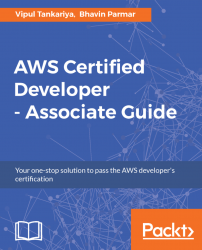AWS CFTs describes all AWS resources and their properties in JSON or YAML format. Templates can be written using any text editor. It is recommended to give relevant and meaningful filenames to each templates. Template extensions can be .json, .yaml, or .txt. When these templates are executed, the defined AWS resources are created in the respective AWS account. You can either upload the template to an S3 bucket and specify the template URL or you can upload the template file using the browse button in the template creation wizard. Even if you upload the template file using the browse button on the template creation wizard, it is internally stored in S3.
Figure 15.1 helps us to understand this:

Figure 15.1: AWS CloudFormation flow
Reference URL: http://docs.amazonaws.cn/en_us/AWSCloudFormation/latest/UserGuide/images/create-stack-diagram.png