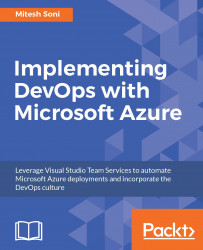We can connect to Azure web application with FTP also. We can configure FTP tasks in the VSTS for the deployment of a package file.
Perform the following steps to get FTP-related details:
- In the
Overviewsection of the Azure web application we have created, copyFTP hostnameorFTPS hostname. - Click on
More. - Select
Get publish profile. It will download a file that has details about FTP username and password, which is constant and can be used for FTP connection.
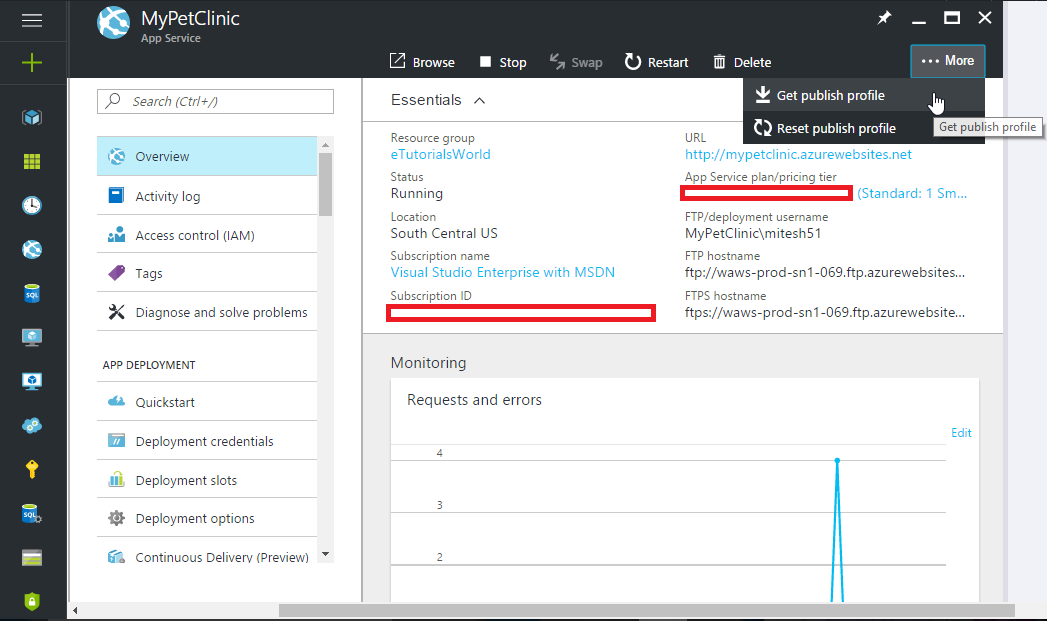
- To set user specific FTP credentials, click on
Deployment credentials, set username, and password:
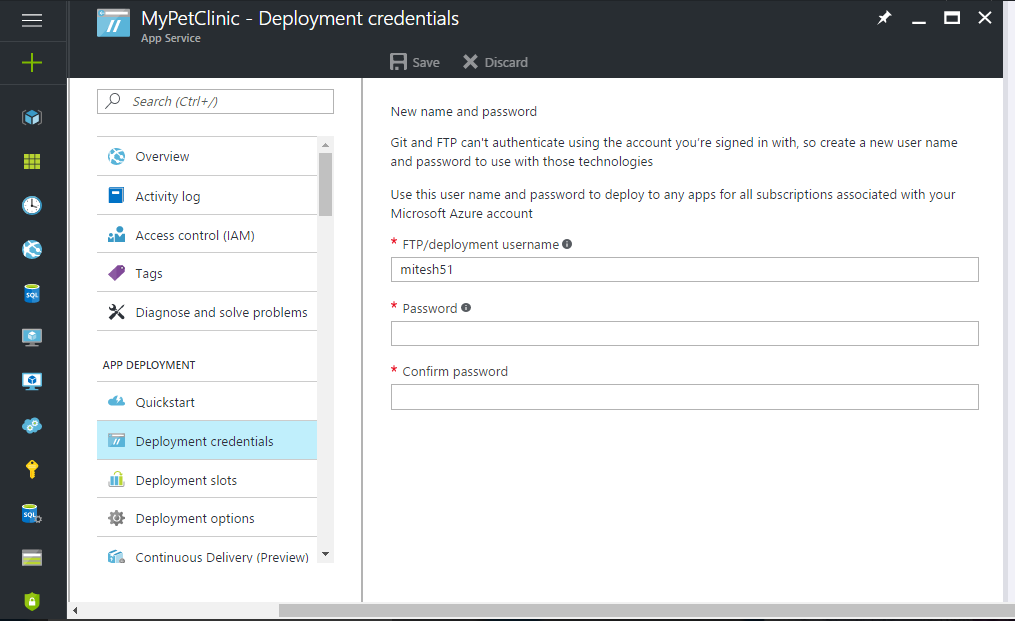
This username and password is for all subscriptions associated with the Microsoft Azure account, while the username and password in the publish profile file are per-site.
In the next section, we will cover the basic monitoring capabilities available in the Azure portal.