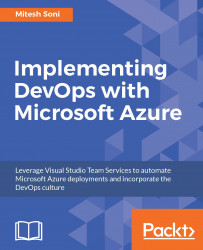Overview of this book
This book will teach you all about the Visual Studio Team Services and Microsoft Azure PaaS offerings that support Continuous Integration, Continuous Delivery, Continuous Deployment, and execution in the cloud with high availability, disaster recovery, and security.
You will first be given a tour of all the concepts and tools that Microsoft Azure has to offer and how these can be used in situations to cultivate the DevOps culture. You’ll be taught how to use and manage Visual Studio Team Services (VSTS) and about the structure of the sample application used throughout the book. You will become familiar with the nitty gritty of Continuous Integration and Continuous Development with VSTS and Microsoft Azure Apps. You will not only learn how to create App service environments, but also how to compare Azure Web Apps and App Service Environments to deploy web applications in a more secure environment.
Once you have completed Continuous Integration and created the Platform for application deployment, you will learn more about the final stepping stone in achieving end-to-end automation using approval-based Continuous Delivery and Deployment. You will then learn about Continuous Monitoring, using the monitoring and notification options provided by Microsoft Azure and Visual Studio Team Services.