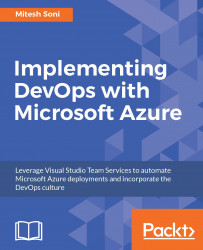We will first go to our VSTS account. Here, we need the following things to be accomplished:
- Configure our Microsoft Azure subscription so we can connect to Azure Web Apps from VSTS
- Create a release definition that achieves the task of application deployment in Azure Web Apps
In the Recent section, click on PetClinic:

It will open the Dashboards page for the project created in VSTS:

In the top bar, click on Build & Release, which will open a menu. Click on the Releases menu item:

Click on the Releases link on the page.
As this is a new account, there is no release definition, so this section is empty. We can create a new release definition so that we can automate application deployment into Azure App Service or ASEs.
The way we have build definitions for continuous integration, we have release definitions for continuous release, CD, or continuous deployment. Release definitions contain different tasks that can be used for application deployment...