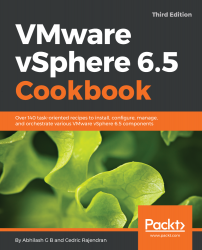The Image Builder GUI will require you to create a custom depot to allow the cloning or creation of new image profiles. Pre-defined image profiles can only be cloned to a custom depot. You can think of custom depot as a work desk for customizing image profiles.
Creating a custom depot
How to do it...
The following procedure will help you create a custom depot:
- Log in to the vSphere Web Client and navigate to the Auto Deploy plugin screen.
- On the Auto Deploy screen, navigate to the Software Depots tab and click on the
 icon to bring up the Add Software Depot window:
icon to bring up the Add Software Depot window:

- On the Add Software Depot window, choose to create a Custom Depot and supply a Name for the depot. Click OK to create the depot:

- You should see a Connect...