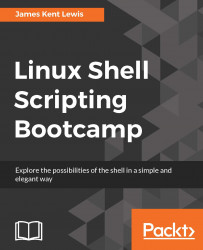You may have already heard about or even used the wget program. It is a command line utility that can be used to download files from the Internet.
Here is a screenshot showing wget in its most simplest form:

In the output you can see that wget downloaded the index.html file from my jklewis.com website.
This is the default behavior of wget. The standard usage is:
wget [options] URL
where URL stands for Uniform Resource Locator, or address of the website.
Here is just a short list of the many available options with wget:
|
Parameter |
Explanation |
|---|---|
|
|
|
|
|
same as |
|
|
output file, copy the file to this name |
|
|
turn debugging on |
|
|
quiet mode |
|
|
verbose mode |
|
|
recursive mode |
Let's try another example:

The -o option was used in this case. The return code was checked and a code of 0 means no failure. There was no output because it was directed...