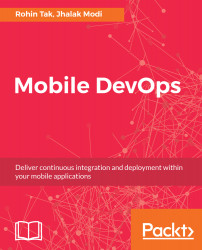Creating the build definition in VSTS is a straightforward and simple process. It provides you with templates for various tools to help you create build definitions.
Follow these steps to start creating the build definitions for your project:
- On the code page, click on the Set up build button, as shown in the following screenshot:

- This will take you to the next page where you can select a predefined VSTS template to use.
- On the next page, select GitHub or your choice of any other source versioning the build would be connecting from.
- Give a connection name in the input box provided and click on the Authorize using OAuth button:

- A pop-up window will open; you might need to unblock the popup from the VSTS website to see it.
- Authorize and give VSTS OAuth permissions to access your GitHub repository:

- Click on the Authorize vsonline button to...