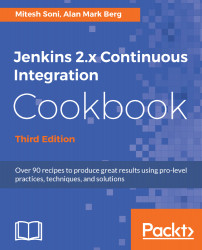Overview of this book
Jenkins 2.x is one of the most popular Continuous Integration servers in the market today. It was designed to maintain, secure, communicate, test, build, and improve the software development process.
This book will begin by guiding you through steps for installing and configuring Jenkins 2.x on AWS and Azure. This is followed by steps that enable you to manage and monitor Jenkins 2.x. You will also explore the ways to enhance the overall security of Jenkins 2.x. You will then explore the steps involved in improving the code quality using SonarQube. Then, you will learn the ways to improve quality, followed by how to run performance and functional tests against a web application and web services.
Finally, you will see what the available plugins are, concluding with best practices to improve quality.