Before creating and configuring build jobs for Java applications, we will install the Dashboard View plugin for better management of builds and to display results of builds and tests.
This plugin provides a portal-like view for Jenkins build jobs. Download it from https://wiki.jenkins-ci.org/display/JENKINS/Dashboard+View. It will be beneficial in showing results and trends. In addition, it also allows users to arrange display items in an effective manner. On the Jenkins dashboard, go to the Manage Jenkins link, click on Manage Plugins, and install the Dashboard View plugin. Verify the successful installation by clicking on the Installed tab.
Now go to the Jenkins dashboard and click on the plus sign available on the tab.
Provide a View name, select Dashboard, and click on OK:
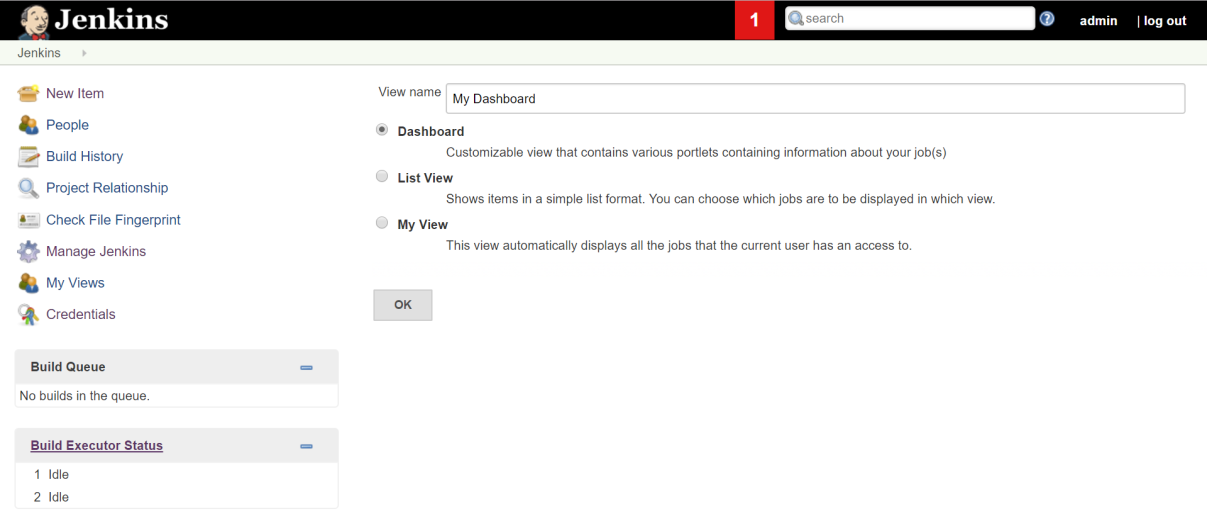
Once the Dashboard view is created, we can configure it by selecting Jobs and customizing it as shown in the following screenshot:
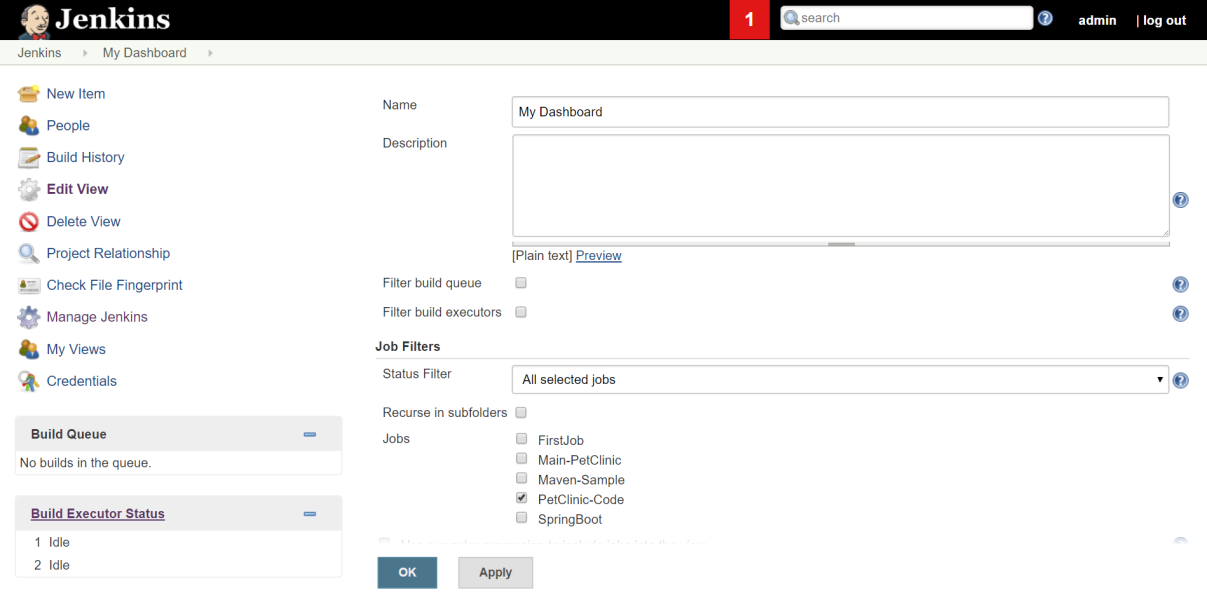
This is what our dashboard looks like. We can configure multiple projects...



