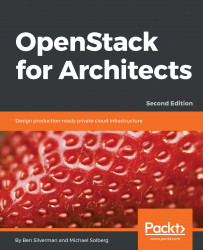Assuming that we've correctly configured our host machine as per our deployment plan, the actual deployment of OpenStack is relatively straightforward. The installation instructions can either be captured in an additional section of the deployment plan, or they can be captured in a separate document—the Installation Guide. Either way, the installation instructions should be immediately followed by a set of tests that can be run to verify that the deployment went correctly.
To install OpenStack, execute the following command as the root user on the system designated in the deployment plan:
# yum install -y openstack-packstackThis command will install the packstack installation utility on the machine. If this command fails, ensure that the RDO repository is correctly enabled using the following command:
# rpm -q rdo-releaseIf the RDO repository has not been enabled, enable it using the following command:
# yum install -y https://rdoproject.org/repos/rdo-release.rpmNext, run the packstack utility to install OpenStack:
# packstack --allinoneThe packstack utility configures and applies a set of puppet manifests to your system to install and configure the OpenStack distribution. The --allinone option instructs packstack to configure the set of services defined in the reference architecture for RDO.
Once the installation has completed successfully, use the following steps to verify the installation.
First, verify the Keystone identity service by attempting to get an authorization token. The OpenStack command-line client uses a set of environment variables to authenticate your session. Two configuration files that set those variables will be created by the packstack installation utility.
The keystonerc_admin file can be used to authenticate an administrative user, and the keystonerc_demo file can be used to authenticate a nonprivileged user. An example keystonerc is shown as follows:
export OS_USERNAME=demo export OS_TENANT_NAME=demo export OS_PASSWORD=<random string> export OS_AUTH_URL=http://192.168.0.10:5000/v2.0/ export PS1='[\u@\h \W(keystone_demo)]\$ '
This file will be used to populate your command-line session with the necessary environment variables and credentials that will allow you to communicate with the OpenStack APIs that use the Keystone service for authentication.
In order to use the keystonerc file to load your credentials, source the contents into your shell session from the directory you ran the packstack command from. It will provide no output except for a shell prompt change:
# . ./keystonerc_demoYour command prompt will change to remind you that you're using the sourced OpenStack credentials.
In order to load these credentials, the preceding source command must be run every time a user logs in. These credentials are not persistent. If you do not source your credentials before running OpenStack commands, you will most likely get the following error:
You must provide a username through either --os-username or env[OS_USERNAME].To verify the Keystone service, run the following command to get a Keystone token:
# openstack token issueThe output of this command should be a table similar to the following one:
+-----------+----------------------------------+ | Property | Value | +-----------+----------------------------------+ | expires | 2015-07-14T05:01:41Z | | id | a20264cd091847ac965cde8cbba7b0b9 | | tenant_id | 202bd2fa2a3a40639bb0bccc9a57e37d | | user_id | 68d90544e0064c4c838d47d80811b895 | +-----------+----------------------------------+
Next, verify the Glance image service:
# openstack image listThis should output a table listing a single image, the CirrOS image that is installed with the packstack command. We'll use the ID of that glance image to verify the Nova Compute service. Before we do it, we'll verify the Neutron Network service:
# openstack network listThis should output a table listing a network available to use for testing. We'll use the ID of that network to verify the Nova Compute service with the following commands:
First, add the root's SSH key to OpenStack as demo.key:
# openstack keypair create --public-key ~/.ssh/id_rsa.pub demoNow, create an instance named instance01:
# openstack server create --flavor m1.tiny \ --image <image_id> \ --key-name demo \ --nic net-id=<networkid> \ instance01
This command will create the instance and output a table of information about the instance that you've just created. To check the status of the instance as it is provisioned, use the following command:
# openstack server show instance01When the status becomes ACTIVE, the instance has successfully launched. The key created with the nova keypair-add command (demo.key) can be used to log in to the instance once it's running.
At this point, you should have a working OpenStack installation on a single machine. To familiarize yourself with the OpenStack Horizon user interface, see the documentation on the OpenStack website at https://docs.openstack.org/nova/queens/user/launch-instances.html.