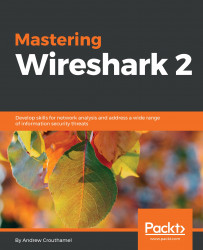There's a new version of Wireshark out—a new major version that has many interesting features. Here, you can see the new Qt GUI:

It looks very similar to the Legacy GTK GUI, with few minor tweaks. The main menu bar here has had some icons changed and removed; the general interface is a little bit cleaner. All the general functionality, though, is all the same. Capture options are on the upper left-hand side and they are denoted by a gear icon. When you click on the gear icon, you have multiple tabs for Input options, Output options, and general Options:

When you click on Edit | Preferences..., you can see the preferences window, as shown in the following screenshot. Options such as Show up to makes it easy to navigate and view what you need to see:

As shown in the following screenshot, on the left-hand side, you can see the related packets diagram show up, based on what you select. So if you select different packets, this will change in size and shape; and what might...