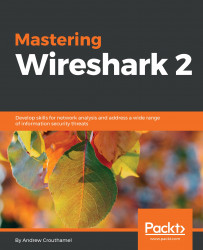In this section, we will take a look at filtering on many different TCP header fields, and what kind of issues we could see based on some of the fields that we look at.
So, what we can see in the following screenshot is a packet capture of the websites that were opened:

You can see we still have the TCP column enabled, so we can go down and find a TCP packet, and we'll see the field information again:

As with many of the other protocols that we've looked at, we can right-click on any of the fields and apply them as a filter. What we may want to do is expand the Flags, and look for anything that has the urgent bit set:

The urgent bit is not often used. The only one that we can think of is using Telnet, and what it does is it prioritizes the packets, basically. So what we can do is right-click on Urgent bit, and we'll go to Apply a Filter | Selected:

And we'll see that the filter's created, but it's based on 0. So we'll change it to 1:

Now, we will see whether there are any packets...