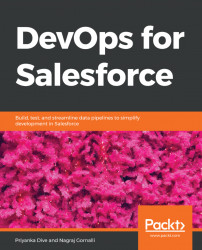For setting up the Force.com Migration Tool, you need to install some prerequisites as mentioned in the following section. We can set up the migration tool on Windows, Mac, or Linux operating systems. The following are the steps for setting up the Force.com Migration Tool on a Linux machine.
The prerequisites for setup are as follows:
- Java 1.7.x or later
- Ant tool
Let's install them on our system.
Java version 1.7.x or later is recommended for better security. Check whether Java is already installed on your system using the command line as shown:
- Open the Terminal.
- Type
java -versionand press Enter.
You will see the following output:
java version "1.7.0_21" Java(TM) SE Runtime Environment (build 1.7.0_21-b11) Java HotSpot(TM) 64-Bit Server VM (build 23.21-b01, mixed mode)
If Java is not installed on the system, use the following instructions to install Java:
- Visit http://www.oracle.com/technetwork/java/javase/downloads/index.html.
- Download...