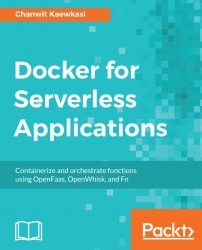This book covers all three major frameworks of FaaS on Docker. So it would not be fair, if I were the one to choose a specific framework for the hello world program in this first chapter. I will let you choose one from your very own preference.
The following is the common setup on a Linux machine. For Mac or Windows users, please skip this step and download Docker for Mac, or Docker for Windows:
$ curl -sSL https://get.docker.com | sudo shIf you choose to go with OpenFaaS in this chapter, you can simplify this setup process by using Play with Docker (https://labs.play-with-docker.com/), which automatically installs OpenFaaS on a single-node Docker Swarm.
When we get Docker installed, just initialize Swarm to make our single-node cluster ready to run:
$ docker swarm init --advertise-addr=eth0If the previous command failed, try changing the network interface name to match yours. But if it still fails, just put one of the machine's IP addresses there.
If everything is set up successfully, let's start the series of hello world programs on various FaaS platforms.
We will try the echoit function to hello world with OpenFaaS. First, clone the project from https://github.com/openfaas/faas with one level of depth to just make the clone process quicker:
$ git clone --depth=1 https://github.com/openfaas/faasThen, change the directory into faas, and simply deploy the OpenFaaS default stack, using the following command:
$ cd faas $ docker stack deploy -c docker-compose.yml func
Wait until the stack is going up. Then, we do hello world with the curl command:
$ curl -d "hello world." -v http://localhost:8080/function/func_echoit * Trying 127.0.0.1... * Connected to localhost (127.0.0.1) port 8080 (#0) > POST /function/func_echoit HTTP/1.1 > Host: localhost:8080 > User-Agent: curl/7.47.0 > Accept: */* > Content-Length: 12 > Content-Type: application/x-www-form-urlencoded > * upload completely sent off: 12 out of 12 bytes < HTTP/1.1 200 OK < Content-Length: 12 < Content-Type: application/x-www-form-urlencoded < Date: Fri, 23 Mar 2018 16:37:30 GMT < X-Call-Id: 866c9294-e243-417c-827c-fe0683c652cd < X-Duration-Seconds: 0.000886 < X-Start-Time: 1521823050543598099 < * Connection #0 to host localhost left intact hello world.
After playing around it, we could also use docker stack rm to remove all running services:
$ docker stack rm funcLet's quickly move to OpenWhisk. To hello world with OpenWhisk, we also need a docker-compose binary. Please visit https://github.com/docker/compose/releases and follow instructions there to install it.
With OpenWhisk, the whole stack would be a bit longer to get up and running than with OpenFaaS. But the overall command will be simpler as the hello world is already built in.
First, clone the OpenWhisk development tool from its GitHub repository:
$ git clone --depth=1 https://github.com/apache/incubator-openwhisk-devtools devtoolsThen change the directory into devtools/docker-compose, and manually do image pulling, using the following commands:
$ cd devtools/docker-compse $ docker-compose pull $ docker pull openwhisk/nodejs6action
After that, just call make quick-start to perform the setup:
$ make quick-startWait until the OpenWhisk cluster has started. This could take up to 10 minutes.
After that, run the following command, make hello-world, to register and invoke the hello world action:
$ make hello-world creating the hello.js function ... invoking the hello-world function ... adding the function to whisk ... ok: created action hello invoking the function ... invokation result: { "payload": "Hello, World!" } { "payload": "Hello, World!" } deleting the function ... ok: deleted action hello
Make sure that you're on a fast internet connection. The slowness associated with OpenWhisk pulling the invoke and controller often causesmake quick-start to fail.
To clean up, just use the make destroy command to terminate the target:
$ make destroyThis is another FaaS project covered by this book. We quickly do hello world by installing the Fn CLI. Then use it to start a local Fn server, create an app, and then create a route that links to a pre-built Go function under the app. After that, we will use the curl command to test the deployed hello world function.
Here's the standard command to install the Fn client:
$ curl -LSs https://raw.githubusercontent.com/fnproject/cli/master/install | sudo shAfter that, we can use the fn command. Let's start an Fn server. Use --detach to make it run in the background:
$ fn start --detachWell, if we see a container ID, it is good to go. Next, quickly create an Fn app and call it goapp:
$ fn apps create goappThen, we already have a pre-built image called chanwit/fn_ch1:0.0.2 on the Docker Hub. Just use it. We use the fn routes create command to link the new route to the image. The purpose of this step is to actually define a function:
$ fn routes create --image chanwit/fn_ch1:0.0.2 goapp /fn_ch1 /fn_ch1 created with chanwit/fn_ch1:0.0.2
OK, the route is ready. Now, we can use the curl command to just call our hello worldprogram on Fn:
$ curl -v http://localhost:8080/r/goapp/fn_ch1 * Trying 127.0.0.1... * Connected to localhost (127.0.0.1) port 8080 (#0) > GET /r/goapp/fn_ch1 HTTP/1.1 > Host: localhost:8080 > User-Agent: curl/7.47.0 > Accept: */* > < HTTP/1.1 200 OK < Content-Length: 26 < Content-Type: application/json; charset=utf-8 < Fn_call_id: 01C99YJXCE47WG200000000000 < Xxx-Fxlb-Wait: 383.180124ms < Date: Fri, 23 Mar 2018 17:30:34 GMT < {"message":"Hello World"} * Connection #0 to host localhost left intact
OK, it seems all things are working as well as expected for Fn. Let's remove the server after it has finished:
$ docker rm -f fnserver