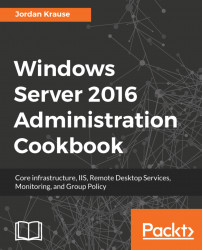In the Managing remote servers from a single pane with Server Manager recipe, we discussed remotely administering another server by using Server Manager. Did you know we can accomplish the same remote management by using our day-to-day Windows 10 computer? We will install and use the Remote Server Administration Tools (RSAT) to take even more advantage of Server 2016's remote management ideology.
To test out the RSAT tools, we will need a Windows 10 client machine. We will then also need a Windows Server 2016 system online, and on the same network, which we can remotely control and manage.
To remotely manage a server using RSAT, follow these instructions:
- First, we need to download the RSAT tools. You can use Bing to search for Remote Server Administration Tools for Windows 10, or use this link to download RSAT for Windows 10: https://www.microsoft.com/en-us/download/details.aspx?id=45520. Here is also the link for the same RSAT tools in the Windows 8.1 flavor: http://www.microsoft.com/en-us/download/details.aspx?id=39296. After you install these tools onto your Windows 10 or 8.1 computer, you should now have a copy of Server Manager installed onto your computer. Go ahead and launch that from the Start menu. You can pin it to your Taskbar for quicker launching in the future, of course. In the same fashion, as with Server 2016, you can use the
Managemenu to add servers to Server Manager:
- For this recipe, I do have the machines we are working with joined to a domain, so we will take a look at adding servers that are part of the domain.
- Click on the
Find Nowbutton and you will see a list of server names that are remotely manageable:
- Click on the server names that you want to administer and click on the arrow to move them over to the right side of the screen. Upon clicking on
OK, you will see these new servers listed and ready for management inside yourServer Managerconsole:
Server Manager in Windows Server 2016 is a powerful tool that can be used for the management of not only the local server but also remote servers that you want to manage. If we take this even a step further and install the RSAT tools on a Windows 10 computer, this gives us the ability to launch and use Server Manager from our everyday Windows 10 computer. In doing so, we enable ourselves to add roles, view events, and restart servers, all from our own desk. Managing servers using these tools will increase productivity and decrease errors because your entire infrastructure of servers can be available within a single window. This is much more efficient than using the RDP client to connect to many different servers, all in different windows. If you've never tried using RSAT to manage servers, give it a try!