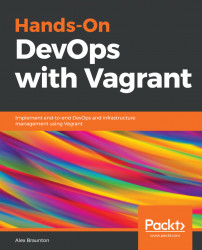In this section, you will learn how to create your own Vagrant box and how to upload that box to the Vagrant cloud. You will learn how to package up a base box to work with the VirtualBox provider.
Before we continue, please create an account with the Vagrant Cloud platform. This can be done at https://app.vagrantup.com/account/new or by visiting the Vagrant Cloud website and clicking on the Create an Account link in the menu.
Before we can upload anything to the Vagrant Cloud platform, we need to create a box. Our Vagrant box will be a repackaged version of the ubuntu/xenial64 base box that can be found on the Vagrant Cloud platform. To keep it simple, we will simply be repackaging this box and uploading it using a different name.
First of all, you will need to make sure you have the ubuntu/xenial64 box installed on your system. You can check this by running the vagrant box list command. You can see that I have it installed...