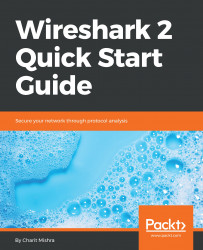Capture filters enable you to capture only traffic that you want to be captured, eliminating an unwanted stream of packets. Capturing packets is a processor-intensive task, and packet analyzers use a good amount of primary memory while they are running.
Packets are only sent to the capture engine if they meet a certain criterion (capture filter expressions). Capture filters do not facilitate advanced filtering options, as in display filters.
The following is a screenshot of the Capture Options window dialog:
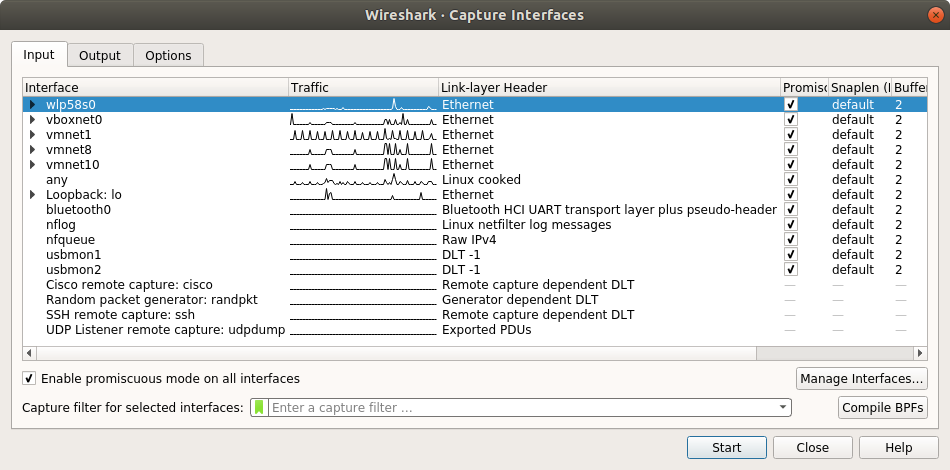
The Capture Options dialog
Let's take a walk through the options available in the Capture dialog window:
Capture (under input tab): Its purpose is to choose which interface you wish to listen on; multiple interfaces can also be selected to run in parallel. The details for every interface are listed under separate columns, such asCapture,Interface, the name of the interface, whether the promiscuous mode is enabled or not, and so on. Under theCapturedialog, you will see...