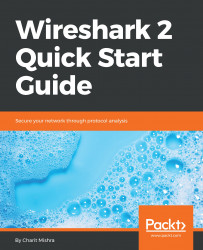Wireshark provides various tools that assist in collecting network stats, which help users in analyzing information ranging from general information to specific protocol-related information.
Details with respect to the packets captured, filters applied, marked packets, and various other stats can be checked in the Statistics menu; refer to the following screenshot for reference (source: http://wireshark.org):

The Protocol Hierarchy window provides details pertaining to the distribution of protocols seen in network traffic. Each of the rows represents stats pertaining to one protocol; refer to the following screenshot:

Protocol Hierarchy window
If you want to check the protocol distribution for a specific host, then before you open the Protocol Hierarchy window, apply a Display filterip.addr==172.20.10.1. Now, when you open the hierarchy window again the filter will be visible at the top of the Protocol Hierarchy window...