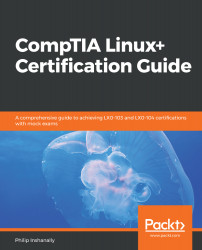GDM is another popular display manager available in today's Linux environments. Particularly in Red Hat distributions such as CentOS and Fedora, you will find GDM. This provides a GUI login prompt where the user is given an opportunity to provide their login credentials. Furthermore, if we have multiple desktops installed, we can also select which desktop to load once logged in. As we saw earlier, we can determine which display manager we would prefer to work with. Let's choose our Ubuntu system for this demo. First, let's check whether GDM (GDM3 in Ubuntu) is installed on our Ubuntu 16 system:
root@ubuntu:/etc# ls /etc/ | grep gdm3
root@ubuntu:/etc# ls /etc/X11/
app-defaults default-display-manager openbox xdm xkb Xreset Xresources Xsession.d xsm
cursors fonts rgb.txt xinit xorg.conf.failsafe Xreset...