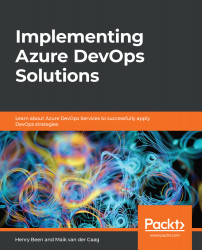In this section, you will learn how to work with the build results and use them to report and generate builds. You will also learn how to run a build with every pull request and report the quality of the changes back to that pull request to assist the reviewer.
Running a build
Viewing the build results
While a build is running, an agent will perform all the configured steps one by one. Azure Pipelines will capture detailed information and logs from all these steps. As you can see in the following screenshot, a build will display a list of all the steps it has executed on the left. Clicking on any of these steps will open a detailed view that displays the logs per step:

Whenever there are warnings or errors during the build...