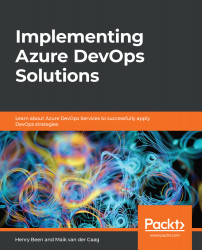Overview of this book
Implementing Azure DevOps Solutions helps DevOps engineers and administrators to leverage Azure DevOps Services to master practices such as continuous integration and continuous delivery (CI/CD), containerization, and zero downtime deployments.
This book starts with the basics of continuous integration, continuous delivery, and automated deployments. You will then learn how to apply configuration management and Infrastructure as Code (IaC) along with managing databases in DevOps scenarios. Next, you will delve into fitting security and compliance with DevOps. As you advance, you will explore how to instrument applications, and gather metrics to understand application usage and user behavior. The latter part of this book will help you implement a container build strategy and manage Azure Kubernetes Services. Lastly, you will understand how to create your own Azure DevOps organization, along with covering quick tips and tricks to confidently apply effective DevOps practices.
By the end of this book, you’ll have gained the knowledge you need to ensure seamless application deployments and business continuity.