This recipe describes how to configure a dynamic DNS service in pfSense. pfSense’s integrated dynamic DNS service allows you to update your dynamic DNS records automatically when you change an interface’s IP address.
In order to use the DNS service, you must first register with a DDNS provider. Some of the more common DDNS providers are listed in the Service Type drop-down box on the Dynamic DNS configuration page. A quick web search should yield a list of DDNS providers that meet any specific criteria you might have.
- Navigate to
Services|Dynamic DNS. - Click on the
Dynamic DNS Clientstab, if it isn’t selected already. - Click on the
Addbutton to add a new record. - Select a service type in the
Service Typedrop-down box (or chooseCustomorCustom v6).
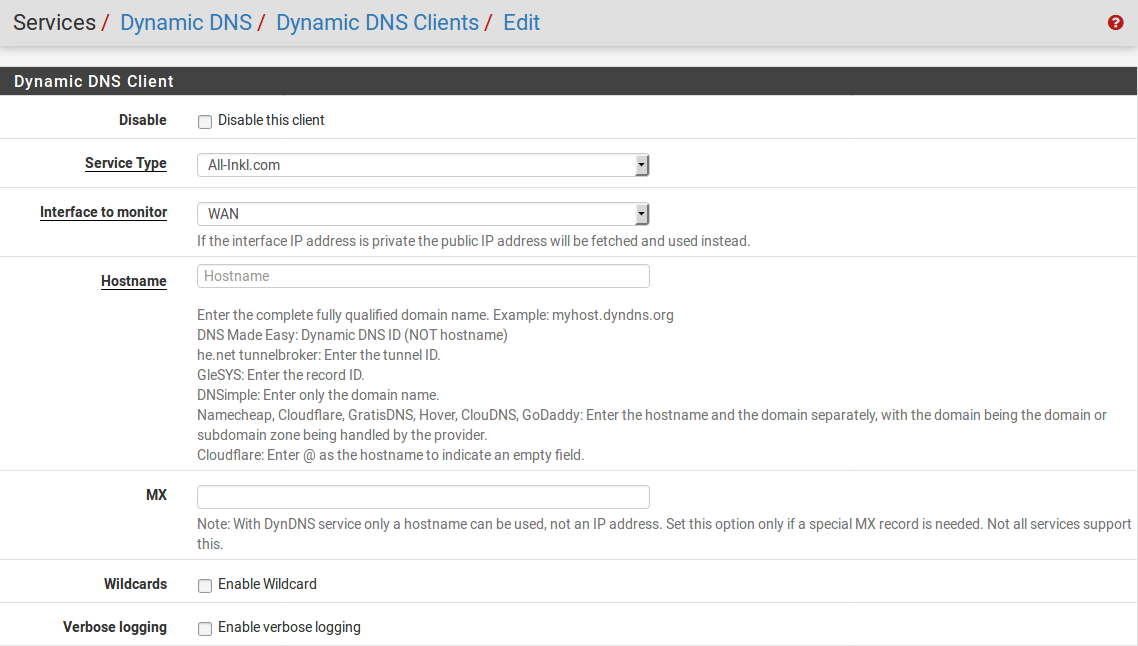
- Choose an interface in the
Interface toMonitordrop-down box (or just leave it at the default value ofWAN). - Specify the fully qualified hostname in the
Hostnameedit box.
- Check the
Enable Wildcardcheckbox...



