This recipe describes how to create, edit, and delete aliases. Aliases provide a degree of separation between firewall/NAT rules and values that may change in the future, such as IP addresses, networks, and ports. Using aliases whenever possible makes it much easier to maintain firewall rules.
- Navigate to
Firewall|Aliases. - Click on the
Addbutton. - Enter a name for the alias in the
Nametext field:
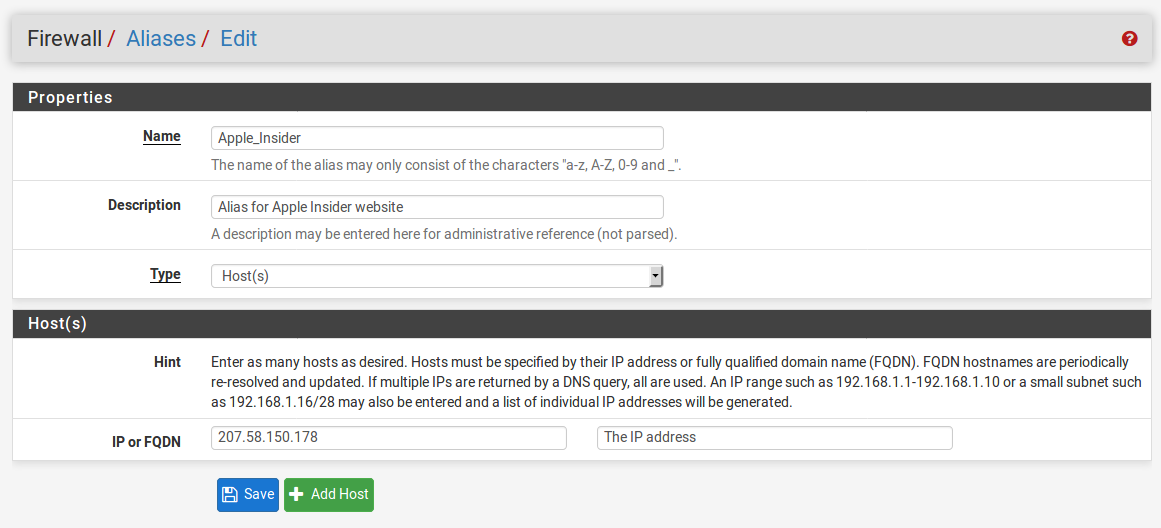
- Enter a brief (non-parsed) description in the
Descriptiontext field. - Select the type of alias to create in the
Typedrop-down menu (the choices areHost(s), Network(s),Port(s),URL(IPs),URL (Ports), URL Table (IPs), URL Table (Ports). The differences between these types will be explained in theThere’s moresection.
- Finish the configuration based on theTypeselection. ForHost(s), you should enter a host; forNetwork(s), you should enter a network and CIDR, and forPort(s), you should enter a port or port range. If you need to specify more than one entry, click on theAddbutton...



