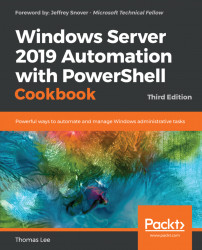On occasion, it may be necessary to change the printer driver for a printer. For example, you might be replacing an existing print device with a new or different model. In this case, you want the printer name to remain the same, but you need to update the actual driver. In the Installing and sharing a printer recipe, you downloaded and installed two Xerox printer drivers. You used the first driver, Xerox Phaser 6510 PCL6, when you defined the SalesPrinter1 printer.
In this recipe, you change the driver for the printer and use the other previously-installed driver, the Xerox Phaser 6515 PCL6.
The assumption behind this recipe is that the printer name and printer port (including the printer's IP address and port number) don't change, only the driver.
Run this recipe on the PSRV1 printer, set up as per the Installing and sharing printers recipe.