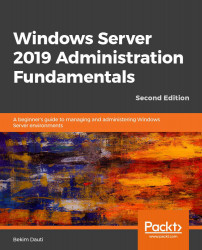In this chapter exercise, you will learn how to download Windows Server 2019.
Chapter exercise – downloading Windows Server 2019
Downloading Windows Server 2019
To download Windows Server 2019 on your Windows 10 computer, complete the following steps:
- Press the Windows key + R to open Run.
- Enter microsoft-edge: and press Enter.
- In Microsoft Edge, click the address bar and enter https://www.microsoft.com/en-us/evalcenter/, and then press Enter.
- On the Evaluation Center page, click the search icon in the right-upper corner and enter Windows Server 2019, then press Enter.
- From the Search results, select Windows Server 2019.
- Select your evaluation file type, and then click Continue.
- Complete the form as shown in Figure 1.12, and then click Continue:

Figure 1.12. Downloading Windows Server 2019 evaluation
- Select your language, and then click Download.
- Shortly after, the Windows Server 2019 download will begin. If not, you may want to click the Download button.
Once your Windows Server 2019 download completes, you should burn the ISO file to a USB flash drive. If you do not know how, then follow the instructions at https://www.lifewire.com/how-to-burn-an-iso-file-to-a-usb-drive-2619270. Once completed, you are all set to move on with the installation of the Windows Server 2019 evaluation version.