Overview of this book
Windows Server 2019 is the server operating system introduced by Microsoft as part of the Windows NT family of operating systems, developed concurrently with Windows 10. This book will not only get you started with Windows Server 2019, but will also help you prepare for the MTA 98-365 exam. With step-by-step instructions and easy-to-understand graphics, you will become well-versed with the roles, features, and functions of Windows Server 2019.
Starting with the installation process, upgrades, and basic configuration, you will move on to explore roles and features such as Active Directory, Hyper-V, remote access, storage, and printers. The book then takes you through maintenance and troubleshooting tasks to guide you in efficiently managing Windows Server 2019. In addition, it covers Windows Server 2019 best practices using real-world examples. Complete with questionnaires, and detailed answers at the end of the book, you can test your understanding of the concepts covered in each chapter.
By the end of this book, you will be equipped with the knowledge you need to troubleshoot, update, and maintain servers so as to ensure business continuity.
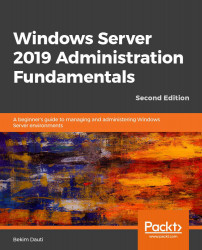







 Free Chapter
Free Chapter














