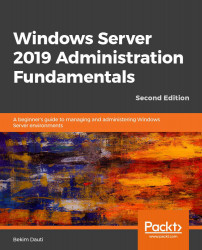In this exercise, you will learn how to install the Hyper-V role on Windows Server 2019.
Chapter exercise – installing Hyper-V on Windows Server 2019
Installing the Hyper-V role on Windows Server 2019
To install the Hyper-V role on Windows Server 2019 using the Server Manager, complete the following steps:
- Click the Start button, and then, in the Start menu, click Server Manager.
- In the Server Manager window, click the Add roles and features hyperlink.
- In the Before You Begin option, click Next.
- In the Installation Type option, click Next.
- In the Server Selection option, click Next.
- Select the Hyper-V role, as shown in Figure 8.17:

Figure 8.17: Selecting the Hyper-V role
- Click the Add Features button to add features...