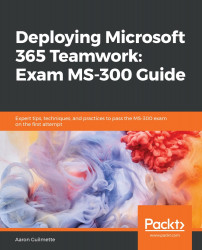OneDrive's sharing and security settings manage if and how files and folders can be shared. Since OneDrive for Business is part of SharePoint Online, some of the overall settings for SharePoint also apply to it.
Configuring sharing and security settings
Sharing settings
To configure Sharing settings, follow these steps:
- Navigate to the Microsoft 365 Admin Center (https://admin.microsoft.com).
- Expand Admin Centers and select OneDrive. Alternatively, navigate to https://admin.onedrive.com.
- Select Sharing.
- Review and update the settings, as shown in the following screenshot:

- Click Save.
The complete list of settings is as follows:
| SETTING | OPTIONS | SETTINGS |
| Links | Default link type. | Shareable: Anyone with the link... |